Release 1.4.8 is on its way into the wild. It brings a couple of user experience improvements – nothing earth-shaking, but helpful.
Chord Grid improvements
Working my way around the new Chord Grid feature, I added a few capabilities:
- Nashville Chords and Roman chord notation are now correctly parsed and displayed in chord grids
- Instead of a chord, you can also enter any non-chord text in a chord cell by prefixing it with an asterisk ‘*’. But be careful – remember that all cells share the same width. This can make a chord grid pretty wide and unwieldy…
- Chords can now also end with a number of dots – I like using that for big final chords: “E….”
Single Notes as Chords
The original ChordPro standard has the option to enter single notes similarly to chords by putting lower-case letters in square brackets. In ChordPro, these will be transposed as chords are, but ChordPro will not create chord diagrams.
LivePrompter doesn’t create chord diagrams, but it now also has the capability to deal with lower-case letters in chord brackets and correctly transpose them.
Special Symbols for Accidentals
To make chords more readable, I added accidental symbols to LivePrompter’s display font and built a mechanism to substitute them for the “normal” font characters. So you still type normal “b” and “#” characters, but LivePrompter translates them internally. Makes things a bit more readable to have “B♭7 E♭maj F♯m” instead of “Bb7 Ebmaj F#m”. You can activate / de-activate this option via Settings –> Song Display –> Song Display Options –> Accidental Symbols in Chords.
Just these two accidentals are implemented – no double sharps, double flats or naturals…
Keeping Transpose and Capo Settings Across Songs
Some users have asked for the Transpose or Capo settings made via the “gear” icon on the song page to stay active across song changes (e.g. when working with a sub singer who wants everything two semitones lower).
For this, there is now a “pin” icon at the top right of the Transpose box that allows you to do just that:
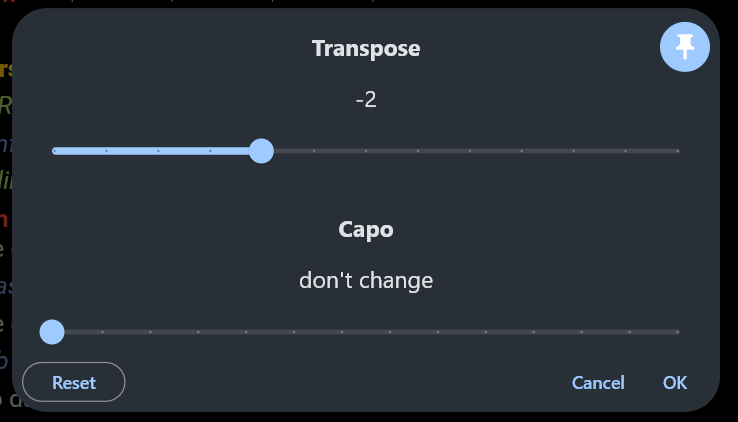
Once this pin is activated, the Transpose and Capo override settings stay active across songs and do not get reset when changing to a different song.
Also: to make users aware of Transpose or Capo overrides, the “gear” icon now turns orange whenever overrides are active.
Hiding the Status Bar
By user request, the status bar at the very bottom of the song page can now be hidden completely, selecting “Footer Size: Hidden” in Settings.
Song Reset also Reloads the Song
On desktop platforms (Windows, Mac), the “reset to top” button now also reloads the song to reflect any changes made to the source file. This can be really helpful during editing sessions to immediately see the effect of changes you have made to the song file.
This is not implemented for Android / iOS, since you can’t edit the source files directly on these platforms – there’s always a sync necessary to get the edited files from your Dropbox.
That’s it for this release – have fun and keep rockin’!

