If you want to show snippets of sheet music (or any other graphics) in your songs, you can embed pictures in your songs.
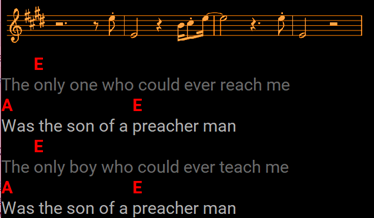
These pictures need to be in the JPEG or PNG format, and they should be sized so they fit on your screen, at least horizontally. LivePrompter will take the height of these pictures into account when calculating its scrolling speed.
After you have created your pictures, create a “Pictures” sub-directory of your home directory (where your songs live) – this is where LivePrompter will look for any pictures referenced in your song files.
Then, you can use {picture:...} tags in your songs to place these pictures. Make sure you type the exact file name of your picture, including the extension (.png or .jpg). If you have pictures that are only relevant for an individual musician, you can also use the {custompictureX:…} tag (with X being the “custom” number for that musician, just like for custom comments. These pictures will then only be shown when ShowCustomComments is set to include that number in LivePrompter.ini.
If you are using pictures on multiple devices with different screen resolutions, it is best to create your pictures at the maximum width and then use the PictureSize tag in LivePrompter.ini – it allows you to scale your pictures as a percentage, so when set to 100, pictures will be shown at their full size. Setting PictureSize=50 will mean that all pictures will be scaled to half their size.
Note: loading and resizing pictures can slow LivePrompter down quite a bit when loading a song, so use this function with care and don’t go crazy. Just small snippets are usually best – if you need fully scanned sheet music, you’ll probably be better off using a specialized tool for that.
Here are the relevant tags:
| {picture:filename.ext} or {p:filename.ext} | Use this to include a picture file (usual file formats should work) in your song. The picture needs to be saved in the “Pictures”subfolder of your LivePrompter songs folder. And be sure to include the extension (.png, .jpg, etc.) |
| {custompicture0: filename.ext } or {cp0: filename.ext }, … {custompicture9: filename.ext } or {cp9: filename.ext }, | This works like customcomment: choose an individual number from 0 to 9 to embed pictures that will only be shown to individual musicians (guitar tabs, drum patterns, …). This tag uses the same numbers as customcomment, so you use ShowCustomComments in your .INI file to select both comments and pictures. |
