Content
You can customize most of the colors on your LivePrompter Song Screen. The default settings are pretty usable, but tastes may be different, so you have a lot of freedom to customize your experience.
Since LivePrompter comes with two modes (Dark Mode and Light Mode), you can customize the colors for both modes individually.
Note that although you can customize the background color, I wouldn’t recommend it – the default settings have been thoroughly tested and make sense in most environments.
The Color Settings screens live in the “Display” section of LivePrompter’s Settings page. There are individual pages for Dark Mode and Light Mode, but the settings you can make there are the same:
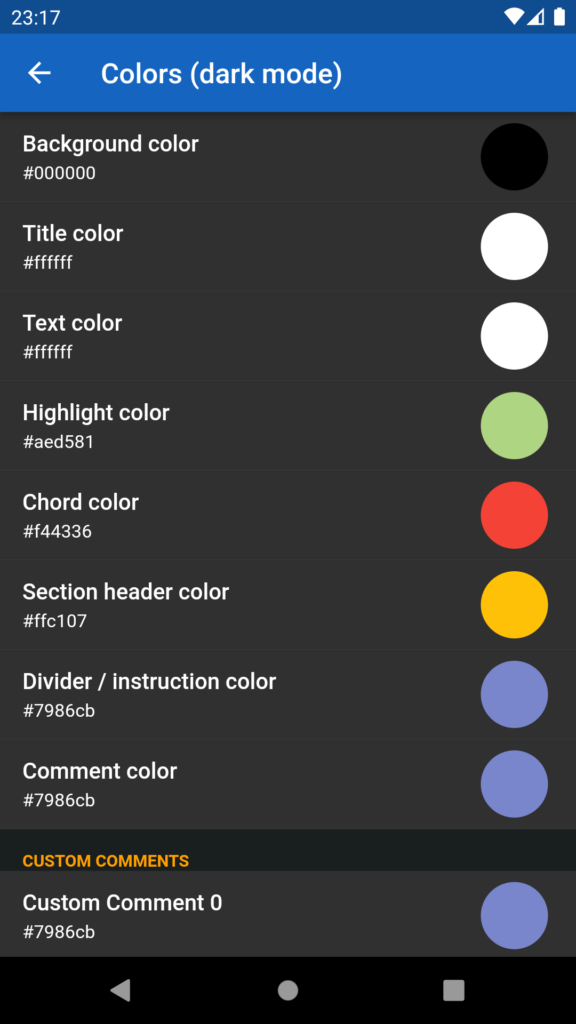
When you tap one of the color swatches, you get a pop-up menu that lets you select one of a selection of foundational colors:
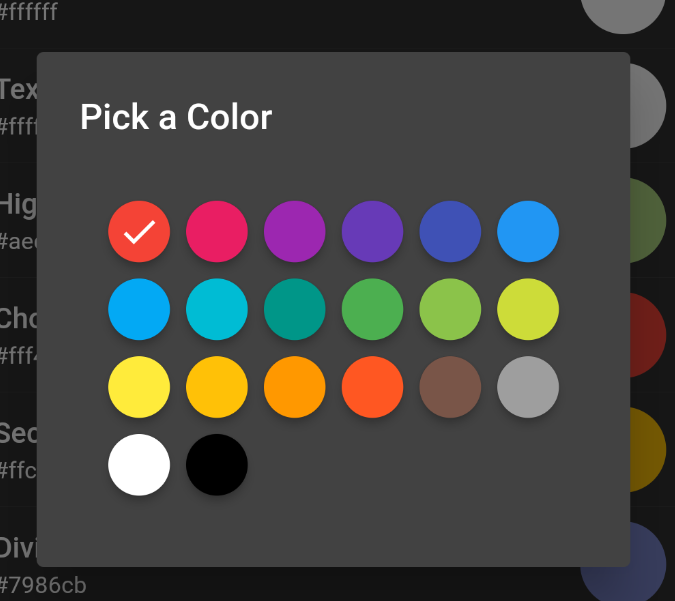
Once you make that selection, another menu pops up to let you select a lighter or darker shade of that color:
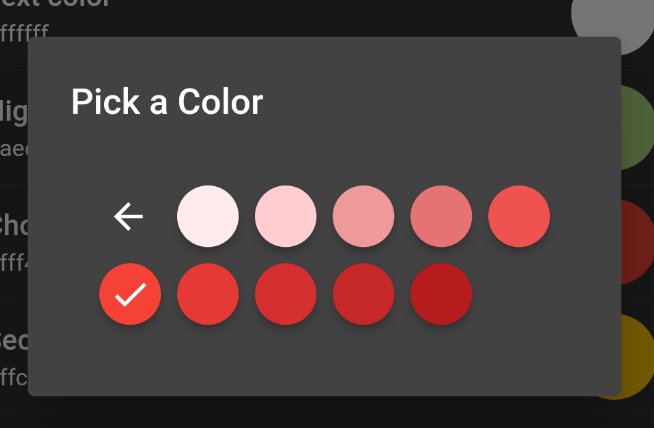
Once you’ve found your desired shade, tap outside the menu to close it – you’re done!
Custom Comment Colors
By default, all colors for custom comments are set to the same color as “normal” comments, but of course you can use color to differentiate “personal” comments (only for your own view) from the “general” comments everyone in your band gets.
Or – if you’re not using custom comments to create individual comments for band members, you can use all 10 custom comment categories for yourself, set individual colors and go completely color-crazy in your prompter songs!
