The List Display Settings page lives in LivePrompter’s settings in the “Display” section. It allows you to configure how LivePrompter displays song lists in the Home and Search Screens:
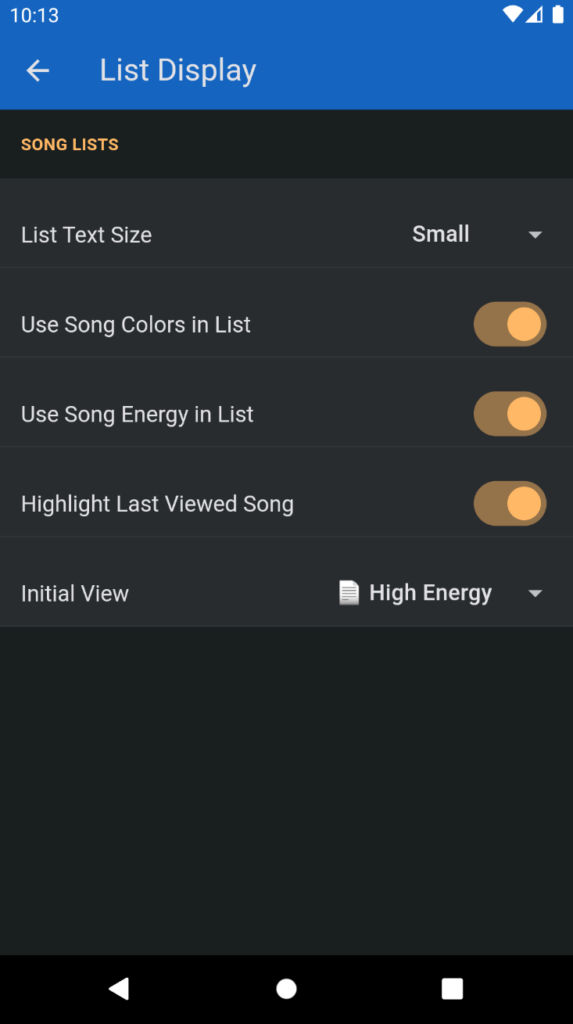
List Text Size: set the text size of the song lists.
- “Automatic” (the default) tries to set an appropriate text size based on the physical dimensions of your screen.
- “Small” is the typical list text size for a smartphone
- “Medium” would be appropriate for 8-10” screen tablets
- “Large” is a size you’d use on even larger devices – or on tablets if you want just a little bit more legibility.
Use Song Colors in List: if you have given your songs colors by using the {color:x} tag, you can use this switch to enable or disable showing these colors.
Colors can be useful to categorize your songs, e.g. mark crowd favorites red, or yellow for the songs with the horn section. Feel free to go crazy!
Colors are defined using the letters R for red, G for green, B for blue, Y for yellow, C for Cyan, P for purple.
Use Song Energy in List: if you have given your songs energy ratings using the {energy:x} tag, use this switch to enable or disable small bar charts displaying these energy ratings.
Energy ratings are a purely subjective number on a scale from 1-10 that you can use to further classify your songs. These ratings can be useful when you want to manage the “energy curve” of a set list or quickly find a high-energy or cool-down song in your lists.
This is what a song list looks like with colors and energy levels defined:
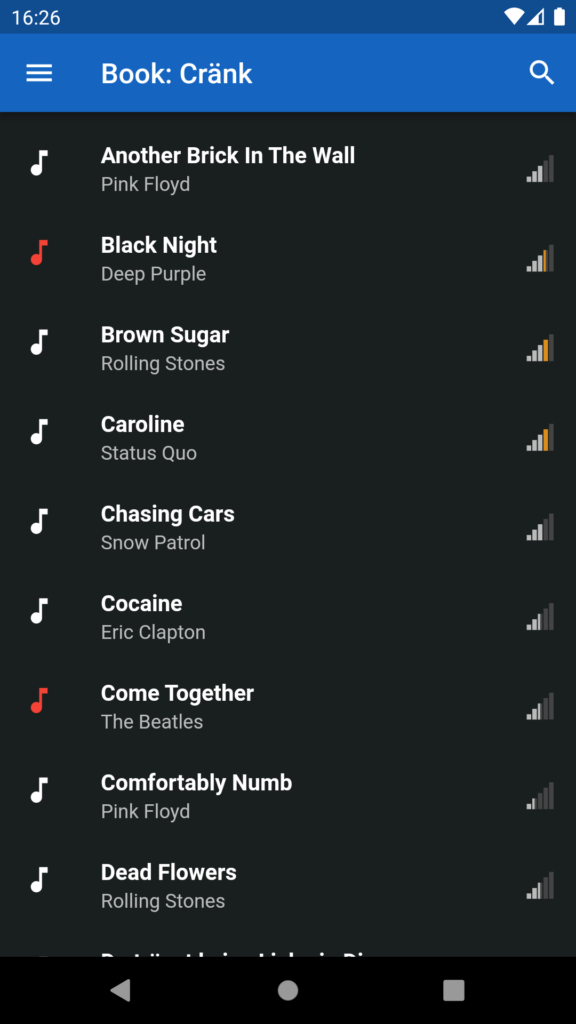
BTW: the color and energy tags also come in quite useful when you use SetlistBuilder on your PC (sorry, no Mac version) to create and edit your set lists:
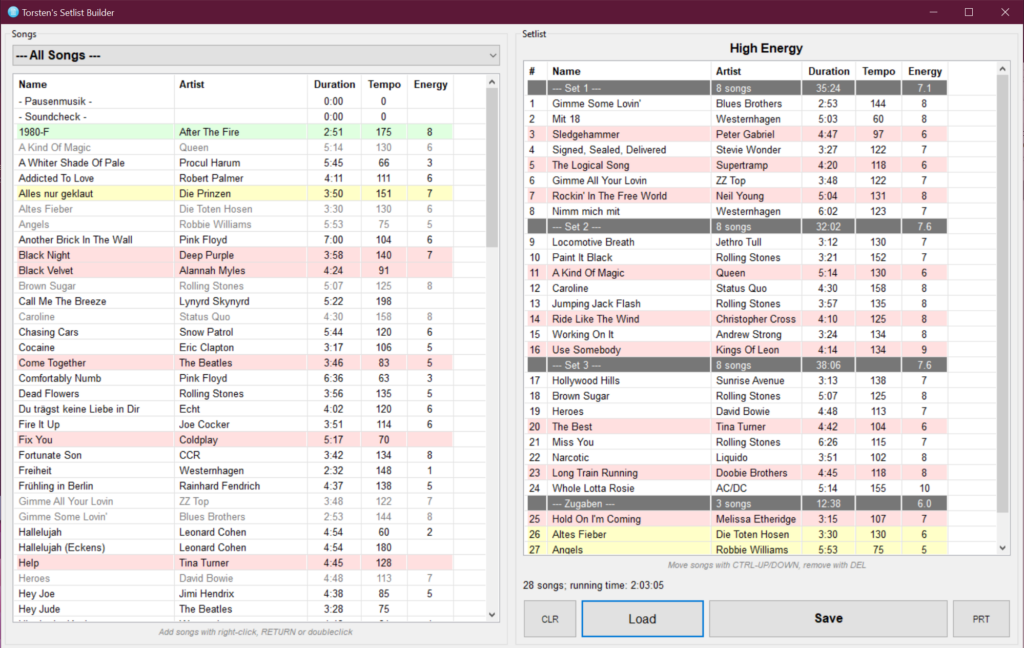
Highlight Last Viewed Song: this is a new option introduced in version 1.1.1 – when you return from the song page, the last song you viewed will be highlighted in blue – makes it easier to keep track of where you are in a setlist. Accordingly, this feature is only active on the Home Screen, not on the Search Screen.
This can be especially helpful when you want to be spontaneous and play a song outside your setlist: simply go back to your setlist, use the Search page to find that song and show it; then after returning from the Search page, the last song you played in the setlist will still be highlighted in blue, so you know where to continue…
Initial View: this option was introduced in version 1.3.2. It allows you to select a book or a setlist to be displayed when starting LivePrompter (and when returning from a sync). By default, this is “All Songs”, but it can be handy to pre-select this to something else, e.g. the set list of an upcoming gig or concert series that you want to see by default for the next couple of LivePrompter sessions. Of course, you can still go back to “All Songs” using the main hamburger menu or by hitting the “back” Android soft-key.
